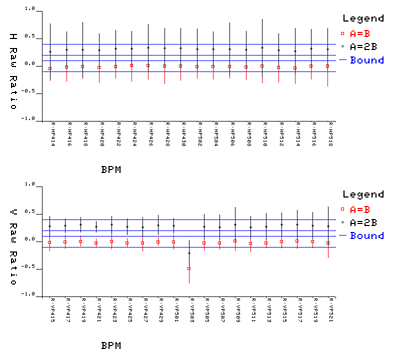Recycler BPM Calibration Application
Users Guide
Author: Marc Mengel, Fermilab
This document will attempt to describe the normal
usage of the Recycler BPM Calibration Application.
It assumes you have a working knowledge of the ACNET Console
system (i.e. how to log on, start a console session, and find
applications in the index page, etc.)
NOTE: to make this document print well, the graphics screen images
here are presented as negated images, so the following colors are
swapped:
- black vs white
- blue vs yellow
- red vs cyan
Start-up
The application is currently assigned to page R26.
Main screen
The main screen looks like:
BPM Calibration Main
♦New Calibration Run♦
♦Retrieve Old Run♦
♦View BPM History♦
and lets you choose between three major modes of operation:
- Starting a new calibration test run
- Retrieving results of a previous calibration test stored in
the database
- Reviewing results of a given single BPM over multiple past
tests.
All three of these will present you with a screen to fill in
parameters appropriate to that choice, and then take you to a
results screen, where you can examine graphs of results and/or
save them in various formats. Each of these will now be described
in more detail.
A New Calibration Run
Choosing "New Calibration Run" on
the main screen takes you to a screen
Run Calibration
House Range: -<RBPM10 >+-<RBPM31 >+
Waveform: -<Fake >+
Levels: -<All >+
Progress: < >
♦Start♦ ♦Dismiss♦
to let you choose options
about the test you run. For most normal cases, you will want to
simply choose "Bunched" for the "Waveform" type and hit "Start",
but there are several options you may want to choose:
- House Range
-
This lets you pick which "houses" (individual ACNET nodes
with connections to BPMs) you wish to test. Often a
particular house has had maintenance done to it, etc. and you
would like to either test it in particular, or not test a
particular house. So you can set the high and low ends of a
range of houses to display.
Set both selections to the same house to test just that
house.
- Waveform
-
This lets you choose which waveform will be:
- generated by the signal generator in the houses
- listened for when collecting data
There is no option to set these differently from each
other.
NOTE: The "Fake" waveform, if chosen, does not actually run
a calibration test; instead data is filled in to the tables
for graphing as if a test had been run.
- Levels
- This lets you pick the voltage level to set in the waveform
generator. The default "All" (which does all 3 levels in
sequence) is recommended for normal testing, as some of the
displays are much less informative with out this setting.
Having filled out the request information as you desire, you
can either ♦Start♦ the test, or hit the ♦Dismiss♦ button to go
back To the main screen.
Once you hit ♦Start♦, an Abort button will come up to let
you abort the test if you need to for any reason, and the
Progress: slider will move as the test progresses.
When the test is completed, the "View Results" screen will
come up, and a graphics window with 2 graphs will be
displayed.
View Results
The View results screen
View Results
Date: 05-DEC-2003 12:05:00
Note: THURSDAY RUN
Graph: -+
Level: -+
Data: -<H Raw Ratio>+
HRange: -<R:HP100 >+ -<R:HP518 >+
VRange: -1 1
Save in List Bad
♦Spreadsheet♦ ♦Screen♦
♦Database♦ ♦Email♦
♦Email♦ ♦Dismiss♦
and accompanying graphics screen
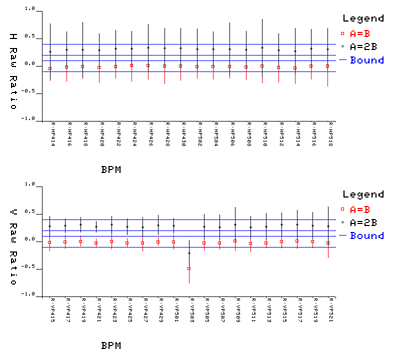
lets you:
Modifying graph displays
- Graph
- controls whether we are modifying the upper or lower
graph
- Level
- which voltage level's results we display: normally the High
voltage gives us the smallest error bars on our ratio and
position displays.
- Data
-
which type of data we're displaying -- for each Axis (H ==
Horizontal or V == Vertical):
- Raw Ratio: shows unscaled (A-B)/A+B ratio values.
This is the normal display to spot bad BPMS (i.e. VP303
in the preceding graphs).
There should be a row of blue squares between the
lower yellow lines, and a row of white diamnonds between
the upper yellow lines. Both should have error-bar lines
not much wider than the yellow acceptable-range lines
- Position: scaled (A-B)/A+B ratio values
This shows the actual position of our test data, if
you want a physical number to show how far away from
where it should be the BPM is reading.
- Intensity: scaled A+B values
this shows the intensity value.
- Gain Bias: shows multiple-voltage-level data to show
differing gain between A and B channels.

If the BPM has equal gain between the A and B
channels, it will have a red diamond at 0, and white
square at 1, showing the (A-B)/(A+B) and A/B values,
respectively. For example R:HP108 in the graph
If the BPM has fixed, but uneven gain ratio between
the A and B channels, there will be a spread of colored
diamonds near 0, and a white box somewhat above or below
1 indicating the (constant) A/B ratio. For example R:HP112
in the graph.
If the BPM has varying gain ratio between A
and B, you would get a spread of colored boxes near 1,
(but so far we've never seen this).
- Histograms of first 3 These are so those who are
statistically inclined can get a feel for the distribution
of the various BPM readings. This is mostly useful when
you've gotten the history for a given BPM.
- Ranges
-
Let you set the ranges for the two axes of the graph; the BPM
range (or run number range if this is history data) for the
horizontal axis, the vertical range for the graph in
whichever units we are currently operating.
Note: changing the ranges for Histograms currently doesn't
work.
Saving data
You can currently save run results in the
database, (which allows you to retrieve them later using the
Retrieve old Run screen) and also to a spreadsheet file, and you
will soon be able to have the spreadsheet file email-ed to you
by filling in the email address and clicking the email button.
'Bad' BPM lists
A list of BPMs which are out of the
tolerance range can be generated to the screen, or e-mailed to an
email address. If you want to send it out of the beams cluster,
y Screenou need to specify smtp%user@fnal.gov
Retrieve Old Runs
This screen
Retrieve Old Run
Run Date Note
4 05-NOV-2003 12:00:00 TEST RUN
8 05-NOV-2003 14:05:03 ANOTHER TEST
♦Load♦ ♦Delete♦ ♦Dismiss♦
lets you pick results previously
saved to the database, and review the graphs, save the data as a
spreadsheet, etc. First you get a screen with the list of saved
items, which you can scroll through using the scrollbar, and
select one by clicking on it.
Pressing the ♦Load♦ button will load the selected data, and
take you to the Results screen as if you had just run that
test.
Pressing the ♦Dismiss♦ button will take you back to the main
screen as if nothing had happened.
Pressing ♦Delete♦ lets you delete an old run from the database.
Review BPM history
This screen
Retrieve BPM History
BPM: -<Horiz>+ -<R:HP100 >+
♦Get History♦ ♦Dismiss♦
lets you pick a BPM to review the previous
values read in calibrating that BPM, and to look for
trends in changes in the values associated with that BPM.
You pick either horizontal or vertical, and pick the BPM from
that list.
Clicking the ♦Get History♦ button gets you a trimmed down
Results screen, and lets you select various graphs for that
item.
NOTE: A given BPM's history will only valid data for Horizontal
or Vertical graphs, but not both.
Accessing the Database
If you've never used the database directly, you may need to see
the intro database page, and get a database account.
Currently the BPM Calibration application uses two tables in the "appdb"
database:
appdb.mengel.BPM_Calibration_Run_Info (
run_number int not null,
date smalldatetime not null,
note char(30) not null,
)
appdb.mengel.BPM_Calibration_Values (
bpm_name char(8) not null,
run_number int not null,
lr1 real not null,
mr1 real not null,
hr1 real not null,
lr2 real not null,
mr2 real not null,
hr2 real not null,
ls1 real not null,
ms1 real not null,
hs1 real not null,
ls2 real not null,
ms2 real not null,
hs2 real not null,
li1 real not null,
mi1 real not null,
hi1 real not null,
li2 real not null,
mi2 real not null,
hi2 real not null,
le1 real not null,
me1 real not null,
he1 real not null,
le2 real not null,
me2 real not null,
he2 real not null,
)
Data feild names are 3 characters (just like the column headings
in the spreadsheet save format):
Level Type Ratio
----- ---- -----
l(ow) r(aw) 1(:1)
m(ed) s(caled) 2(:1)
h(igh) i(ntensity)
e(rror)
Sample Database session
Lets look at a simple database session on CNS55:
CNS55> isql/server=ADBS/user="your_username"
Password:
1> use appdb
2> go
1> select * from appdb.mengel.BPM_Calibration_Run_Info
2> go
run_number date note
----------- -------------------------- ------------------------------
4 Nov 5 2003 12:00PM TEST BEFORE CHOIR
8 Nov 5 2003 3:23PM FIRST AFTERNOON RUN MI50
11 Nov 6 2003 4:11PM YA AFTERNOON RUN
17 Nov 20 2003 4:18PM TEST LISTEN MODE
18 Nov 20 2003 4:22PM TEST FULL RR RUN
19 Nov 20 2003 4:34PM EVERYBODYS STUCK AGAIN...
20 Feb 27 2004 10:14AM MI60 W/ PROTONS
21 Feb 27 2004 10:59AM
22 Feb 27 2004 10:59AM FULL RING NO BEAM
(9 rows affected)
1>quit
CNS55>
Here we've connected to the database, and just dumped out the run information
table.
But there are lots of possibilities. Here are some sample queries:
-
View runs and descriptions:
-
SELECT * FROM appdb.mengel.BPM_Calibration_Run_Info
-
View all values for a given run:
-
SELECT * FROM appdb.mengel.BPM_Calibration_Values
where run_number=4
-
Show the 2 low voltage raw readings for the R:HP5xx BPMS
in run 4:
-
SELECT bpm_name,lr1,lr2 FROM appdb.mengel.BPM_Calibration_Values
WHERE run_number=4 AND bpm_name like 'R:HP5%'
-
Show the history of low voltage readings for R:HP502 with
run comments and dates:
-
SELECT v.run_number, v.bpm_name, v.lr1, i.date, i.note
FROM
BPM_Calibration_Values as v
JOIN BPM_Calibration_Run_Info as i
ON i.run_number = v.run_number
WHERE bpm_name LIKE 'R:HP100%'